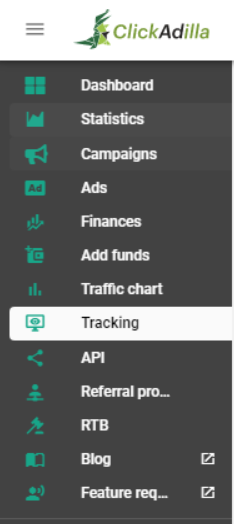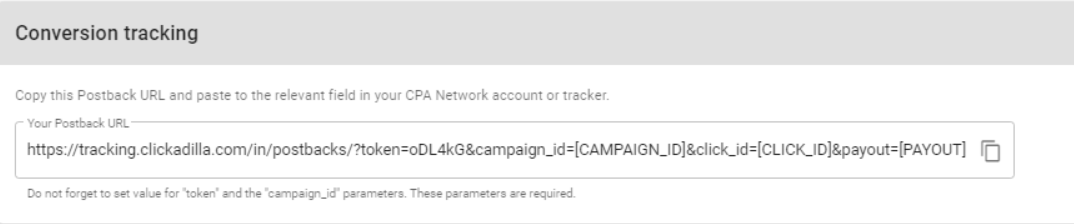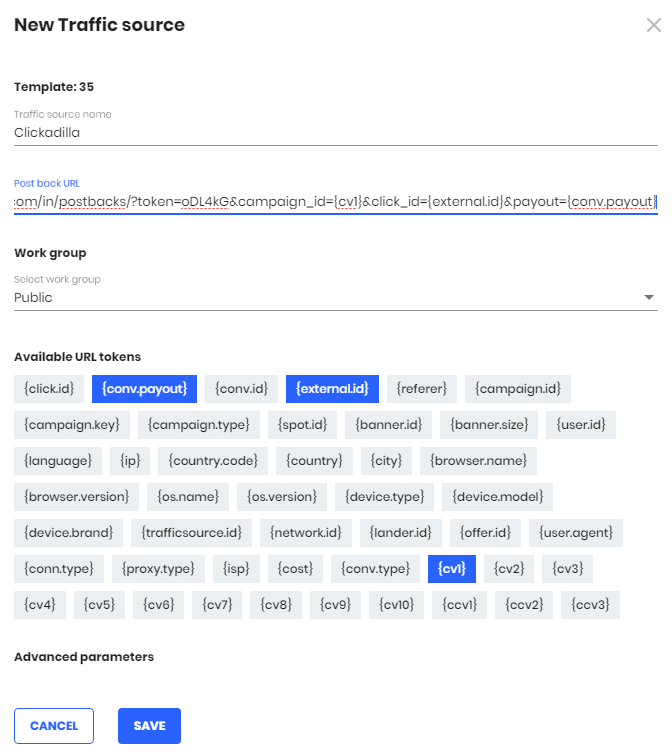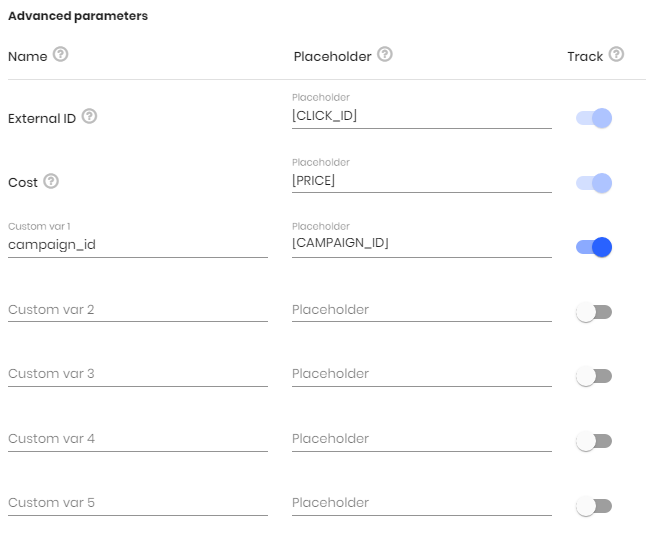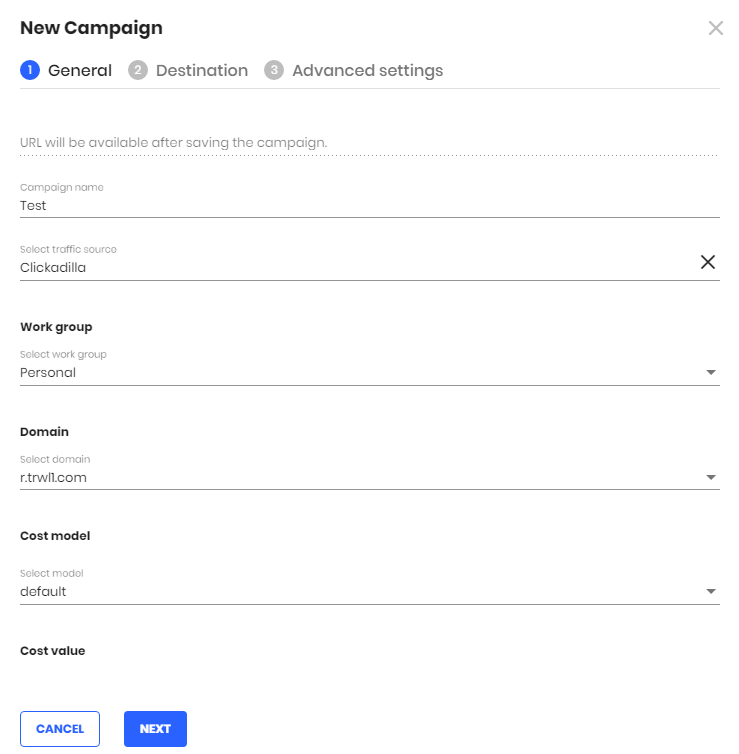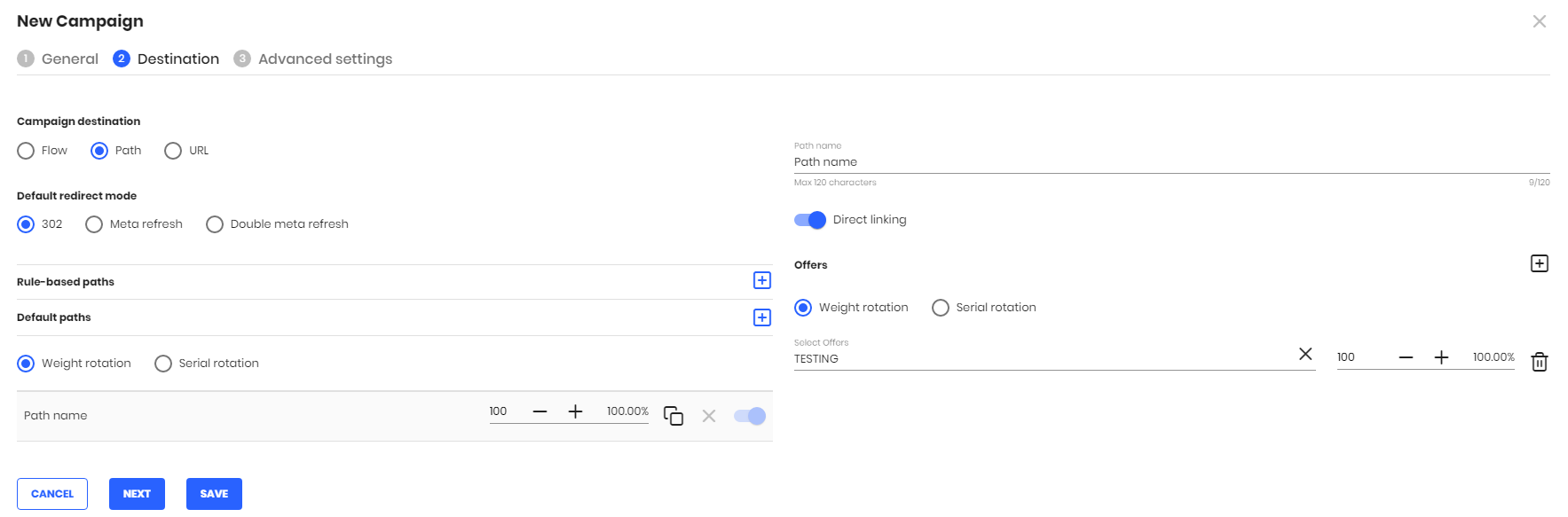Help Center
Advice and answers
How to integrate conversion tracking with TrackWill?
- Step #1 - Create your postback URL
- Step #2 - Add Clickadilla as your traffic source on TrackWill
- Step #3 - Generate the postback URL on TrackWill
- Step #4 - Set up the Campaign on TrackWill
- Step #5 - Set up the Campaign on Clickadilla
Step #1 - Create your postback URL
Log in to your Clickadilla Advertiser Account, click the Tracking tab.
Your Clickadilla postback URL is created automatically.
You will need it in the Step #2.
This token is unique for each user.
Step #2 - Add Clickadilla as your traffic source on TrackWill
Log in to your TrackWill account, choose the Sources tab and add Traffic Source.
Select Clickadilla from the list.
Please note that different ad formats have different tokens. Add the parameters you need to track and save your new traffic source clicking on Save button.
To do this, study the article that says which tokens support different advertising formats.
For example:
After completing all replacements, click Save to store your Clickadilla settings in TrackWill.
Step #3 - Generate the postback URL on TrackWill
To get notified about conversions from affiliate network you need to generate the Postback URL on TrackWill containing the "CLICK ID" and add it to the affiliate network's panel.
Please refer TrackWill Knowledge Base to find out how to add affiliate networks, offers and generate the postback URLs.
Once you get your TrackWill’s Postback URL, paste it to your affiliate network panel to pass data about conversions from affiliate network to TrackWill.
If you are experiencing any problems - contact your affiliate network support.
- Offer settings
- Landing settings (optional)
Step #4 - Set up the Campaign on TrackWill
Click Campaigns tab, then press Create to open the new campaign configuration menu.
You can find a detailed description of the process of creating a new campaign in this manuals:
This will create a new campaign within the campaigns list and also generate the Campaign URL needed to direct traffic to.
Step #5 - Set up the Campaign on Clickadilla
Log in to your Clickadilla advertiser account and create your Ad and Campaing. This video will help you to create a campaign easily and quickly.
It's important to user Campaign URL you've received from TrackWill campaign as your Ad URL.