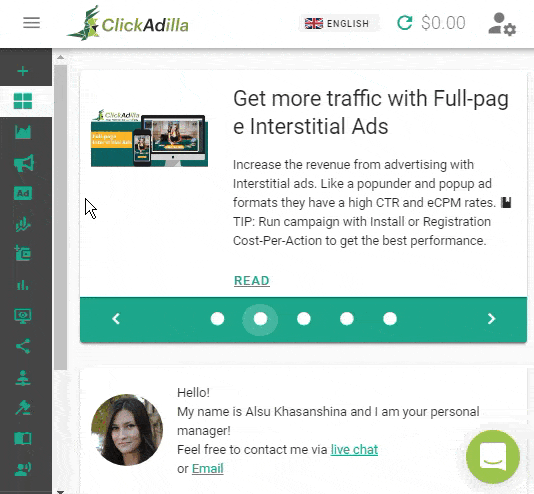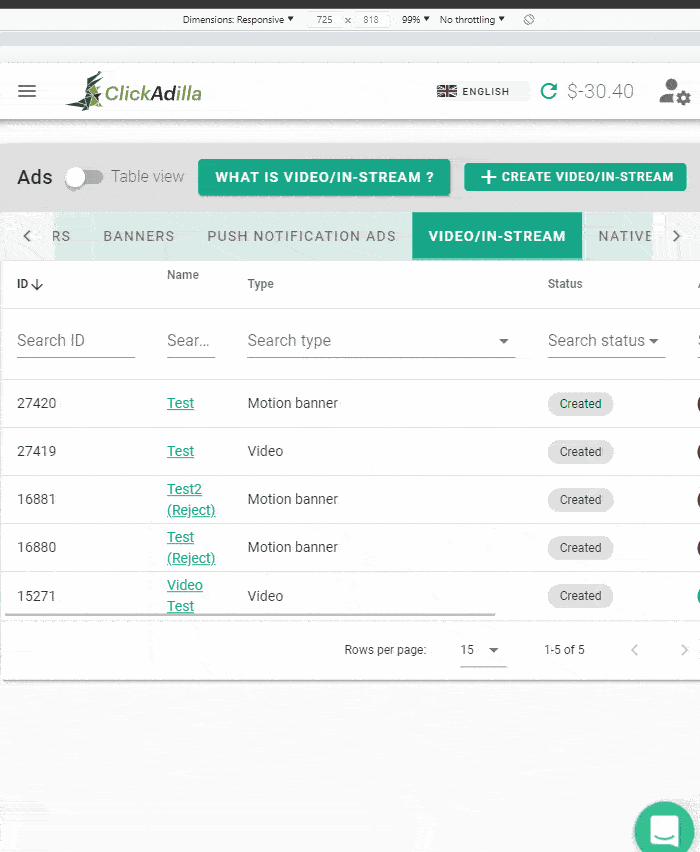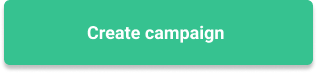Help Center
Advice and answers
In-Stream video ads
This is a video pre-roll. Pre-roll ads starts after a users clicks on the Play button.
Ad creation
In-stream ads are the video ads located within or before the site content
Contains several parameters (depending on in-stream ad type)
- Name – name it as you like.
- In-stream ad type – this is a subtype of an in-stream ad. It affects the parameters of the video advertisement.
- URL (Video) – a landing page link.
- Starting event endpoint (Video, Motion banner) – a postback for tracking video and motion banner ad types.
- Upload field (Video) – click to upload your video. File restrictions:.MP4 format, 50MB maximum.
- VAST-tag url (VAST wrapper with video or VAST wrapper with VPAID) – link forwarding to your VAST-tag.
Motion banner
- Name – name it as you like.
- In-stream ad type – select Motion banner
- Upload field – background image of the Motion banner. File restrictions: JPG, GIF or PNG format, 1024KB maximum. Please, note that files with WEBP container are not supported.
- URL – a landing page link.
- Text fields – captions, which are shown while playing the ad.
- Color settings – color settings of the ad elements.
Campaign creation
- Campaign name – parameter which helps you to differ one campaign from another.
- Campaign group (optional) – you can group your campaigns by the offer, ad type, location, etc.
- Automatic activation checkbox – if the checkbox is filled, the campaign will start once the campaign's approved.
- Pricing model. CPC – billing for clicks. CPM – billing for impressions.
- Price – how much you pay for each click or impression depending on the pricing model you've chosen.
- Ad – the ad will be shown during the campaign is activated.
- Campaign active from/to – time range the campaign will be active.
- Categories – set of the sites your ad will be published at.
- Ad placement – the ad placement where the ad will be shown.
- This kind of ads has the following placements:
- - Pre-roll – the video will be played using the site's default player;
- - Embedded pre-roll – an external player will be used for playing the ad.;
- - Native roll – is a video player that appears among the content on the site, pushing it aside to play ads;
- - Video slider – is a pop-up modal window in the lower right corner of the screen where the video is played.
- Uniques checkbox – the ad will not be shown once the ad was seen by the site visitor.
Targeting
In this tab you can set up the needed locations and devices for your ads.
In case you need all traffic, for example, traffic from all available browsers - just leave the fields blank.
Use Device Vendors, Languages and IP2Location type filters only if they are really important. This can drastically reduce the traffic you receive.
IP address settings
You can set the GEO location in two ways:
- Manual mode. Choose the needed GEO and connection type manually.
- IP Ranges mode. Just enter the needed IP ranges. They need to be separated by comma without spaces. Example: 192.168.1.1 or 192.168.1.3-192.168.1.5 or 192.168.2.0/8. All of the IP range formats can be combined.
Connection type (not available using IP ranges)
Here you can choose the connection type of the viewers:
- LAN/Wi-Fi (wired connection)
- Mobile carriers
Carriers (available with "Mobile carriers" connection type and countries chosen)
Choose a carrier or several of them for your campaign. Only the ones available in the chosen country will appear in the list.
Device type
The ad will be displayed only on the chosen device preset.
Device vendors (available with Mobile and/or Tablet device type)
Your ad will be shown only at the specific vendor devices.
Languages
Your ad will be shown on the devices with the chosen languages
Operating systems
Your ad will be shown at the specific Operating Systems.
IP2 location type
Your ad will be shown at the devices using the IP2Location database.
Sites
In this tab you can choose the sites your ad will be shown at.
There are two presets to choose from:
- RON – all the available sites possible. You can either blacklist or whitelist them to optimize your campaign;
- Premium sites – these are the sites from our exclusive partner TubeCorporate. Selecting this one you can choose the sites from the list provided.
- List of the sites depends on the ad format you use.
Limits
If you need to limit your campaign traffic, costs or set some calendar rules, certainly visit this tab.
You can limit your campaign by the amount of money or impressions (depends on the limit type you've set). Both of the limit types can be set for:
- Each hour;
- Each day;
- Total limit for the whole campaign.
No need to set all the limits we provide for the same amount of money or impressions. For example, if you set the total limit of 5 USD and the daily limit of 5 USD, the total limit will override the daily limit, so the traffic will stop once the total limit is reached. We also have calendar limits which limit traffic for each specific hour of the specific weekday. Please, note that our timezone is UTC +0. So, if you would like to set traffic limit for an exact hour, keep in mind the time gap between the two time zones.
If you would like to exclude all traffic in exact hour or day, just set 0 in the cell.
That' all! Ready to get started?
Don't hesitate to contact your personal manager or live-chat support.
We’re here to help you 24/7.
Related articles in our blog:
- TOP-15 GEOs for Video In-Stream traffic
- How to create animated video ads in 5 minutes?
- The Best Commercial Ads Of All Time